Step 1:
Right click on desktop icon and copy and paste again to desktop.
Step 2:
Right click on the copied desktop icon and go to the properties.
Step 3:
Go to the shortcut tab and within the target add a space and then /MD:V.
As per screenshot below:
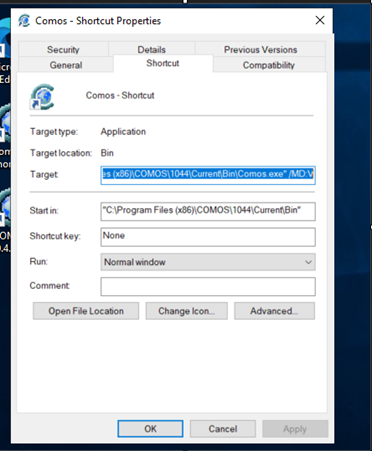
After downloading the Service Pack you first need to unpack the zip file. Before starting the update you need to close COMOS.
Then start the "COMOS UpdateCenter 10.5" from the Windows Start menu and run it as Administrator.
Click on the button "Select an update" and point to the unpacked Service Pack.
Then you can start the update.
This can be done by using the All-Documents tool that can be found underneath the menu option “Documents” In the Start object(s), all the required documents can be dragged in at once.
After this is done the user can select the desired documents that needs to revisioned, then run the “Evaluate documents” function in the tool bar.
If all documents are consistent the user can then select the revision function in the tool bar. This will revision all the selected documents at the same time.
107 Haymeadow Crescent Boardwalk Phase 7 Block 13 unit 1/B Boardwalk Office Park Faerie Glen Pretoria.
EDM is a dynamic, medium sized, engineering consulting company that provides turnkey solutions to our clients in the field of professional engineering services for various industries.
Copyright © 2025 EDM. All Rights Reserved.